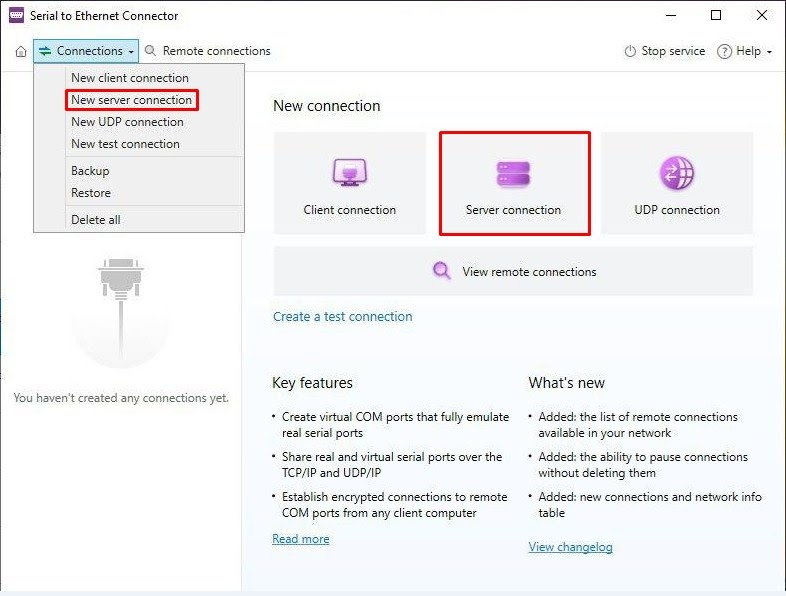
Submit your email address to get a link for quick download on your desktop and get started!
There are many scenarios where you may use dedicated COM Port Redirector software for remote access to serial port devices. An example might be RS232 port redirection to a remote computer over the network when a direct connection between PCs is not possible.
When you need to use a serial device that supports the Telnet protocol (RFC 2217) but doesn’t have the device physically present near your PC, you can connect to it remotely after sharing it over the Internet or LAN with the help of a professional Serial Port Redirector app.
Want to know how you can forward COM port to TCP/IP? Below is a simple step-by-step guide.

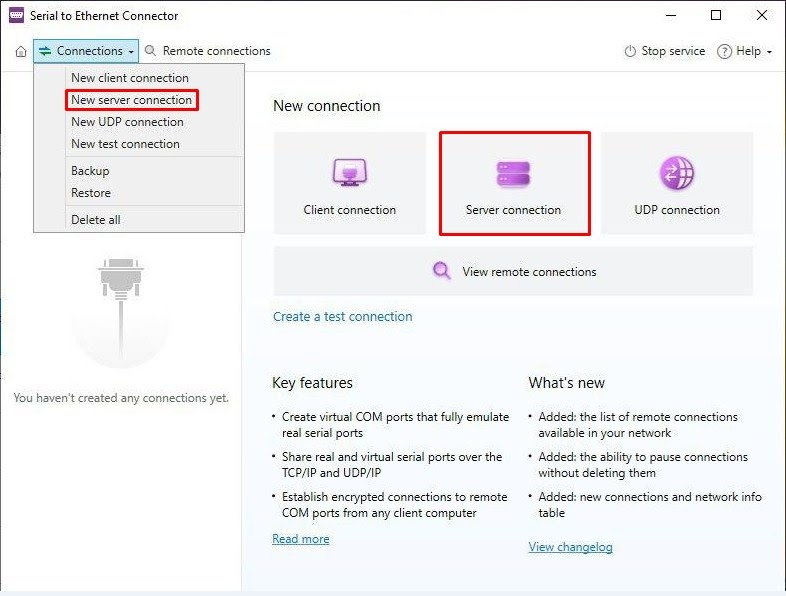


That’s it! Now the client computer is connected to the server PC over a TCP/IP channel. This means whatever serial device you connect to the COM port shared on the server, it will appear on the client computer as though the peripheral were attached directly to that machine. So, the COM Port Redirector will add serial ports to your remote machine.
The easy way to set up serial port forwarding on Linux machines is with a Serial to Ethernet Connector. It’s a GUI solution that’s available in .deb and .rpm packages, easy to install, and usable right away. The app is fully cross-platform and can share ports from Windows to Linux and vice versa. It also works in a Citrix virtual environment without additional settings.
There is also a way to forward COM ports between two Linux machines by using free software that’s already available in the repository. It’s a bit more intricate. Start by installing ser2net on the receiving device:
apt install ser2netConfigure ser2net by adding this line to /etc/ser2net.conf. Specify the receiving port. Also, “/dev/ttyS0” can be replaced with any necessary serial port.
<receiver port>:raw:400:/dev/ttyS0:57600 8DATABITS NONE 1STOPBITNow, you can launch ser2net without arguments and get started on the sending computer. Install socat:
apt install socatCreate a directory to house the virtual device that will be linked to the receiver:
mkdir ~/dev/ttyV0Run socat with the following arguments:
socat pty,link=$HOME/dev/ttyV0,waitslave tcp:<receiver IP address>:<receiver port>
The connection can be tested with minicom:
minicom $HOME/dev/ttyV0After opening it, minicom will act like a console and send text to the remote device.
There are various ways to work with remote serial ports. One option is to map the COM port on a Linux machine and redirect it over a network using Serial to Ethernet Connector. As previously mentioned, Electronic Team's COM port redirector software can be used on both Windows and Linux without any issues while using it. So it is a better yet simpler option for daily usage.
SEC for Windows
SEC for Linux