Submit your email address to get a link for quick download on your desktop and get started!
While developing serial apps, programmers may face some difficulties related to program testing. In some cases, it's not possible to modify the hardware device.
If your PC lacks serial interfaces, you may create virtual COM ports and use them as emulators of physical serial ports. In this article, we'll tell you about the simplest way to test serial applications with the help of a virtual serial port.
Serial port emulation software can create virtual serial ports that emulate physical serial interfaces. These virtual COM ports can be connected using a virtual null-modem cable. The ports can then use communication software to exchange information between serial applications or devices as if they were hardware ports connected by a physical cable.
After being established by the software, virtual ports are indistinguishable from physical interfaces and will show up on your computer in the same way as a hardware device.
A connection between two serial applications is established when the apps open the virtual serial ports. At that point, serial data can be transmitted back and forth over the virtual ports. The two-way communication between the ports makes data sent to one immediately available on the other end of the connection.

Please keep in mind that if you're going to use the newly-created virtual ports with C# Windows application, you need to name them starting with COM. It's very important as the .NET Framework uses the System.IO.Ports to access the COM ports. To establish a connection we need to use a function named as serialPort1.Open() but it can only open a port which name starts with COM.
Now let’s take a look at several scenarios that can benefit through the use of virtual serial ports.
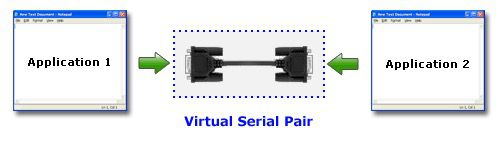




Related Articles
One of the possible workarounds is using a null-modem cable, which allows connecting one program, e.g. HyperTerminal, to another. With this type of connection, you can not only link two computers together but also provide communication between two apps installed on the same PC. For this to be accomplished, you need to have at least two COM ports available in your system.
Once your virtual COM interfaces have been properly set up, you can start testing. As an example, we’ll consider testing COM ports with Windows HyperTerminal.
To launch a new HyperTerminal instance, head to Windows Start Menu > Programs > Accessories > Communication > HyperTerminal.
Say, you have a pair of virtual ports named COM3 and COM4. Here’s how to use hyperterminal:
Starting from this moment, you can easily use HyperTerminal to test serial ports. Just type the required text in the white text area of COM3 and the written data will be transmitted via a virtual null modem cable and displayed on the screen of COM4.
As long as HyperTerminal supports data transfer via COM ports, you can use this program to perform a loopback test. If you feel the need for HyperTerminal replacement with a more advanced solution, HyperTerminal Alternative guide will help you.
Serial Port Terminal is a high quality free serial terminal emulation solution. Its advanced features set it apart from competitive products with advantages such as the ability to simultaneously monitor multiple serial ports and the variety of formats that are available for viewing data transmission. The developers at Electronic Team fully support the tool and provide regular updates to ensure the application continues to deliver excellent results.

Here is a detailed guide that quickly gets you up and running with Advanced Serial Port Terminal. We will pass over a discussion of customization settings for the time being.