USB over RDP is an RDP USB redirection software allowing remote desktop computers to access USB devices. USB over RDP allows access on a multitude of networks, including internet, LAN, and WiFi. USB Redirector RDP software lets users share their USB ports safely. Acting as a USB redirector, it transmits data over TCP/IP connections.
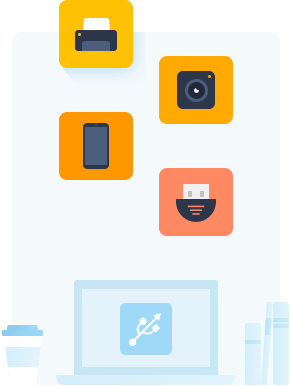 Download available for: Windows, MacOS, Linux, Android
Download available for: Windows, MacOS, Linux, Android
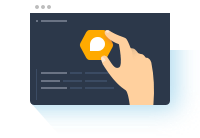
USB over remote desktop software (AKA RDP USB redirection, in some cases) allows PCs access to remote USB devices. RDP access occurs by creating virtual copies of serial ports connected [physically] to the USB device. The virtual copy lets remote desktops have full control over devices. Enabling USB remote desktop capabilities will feel like your USB device is actually connected to the remote PC!
Below are a few advantages using an RDP USB Redirector for your USB remote desktop issues. These unique features set USB Redirector for RDP apart, and you’ll soon see why.
Windows OS provides countless features, making it popular in the computer technology community. Unfortunately, Windows lacks one significant capability. Windows can’t control/isolate accessibility to USB devices. Any USBs connected to a Windows OS computer are available to anyone using the computer by default. It could be problematic for a computer accessed by many unique RDP sessions.
USB over RDP software lets users limit/control access to connected peripherals(USB devices)
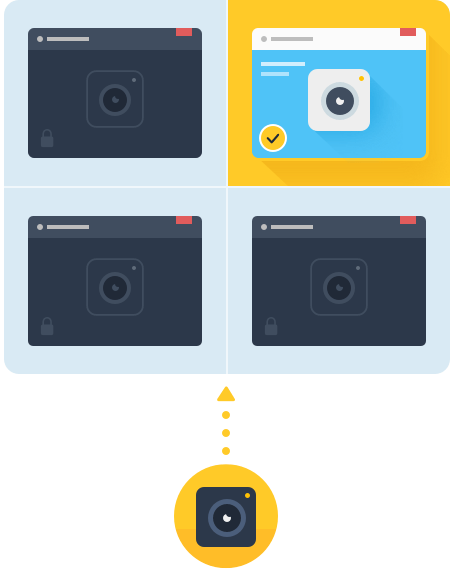
Limit access to USB devices based on a specified RDP session. A peripheral becomes invisible to any users outside of a particular session. This means unauthorized users outside of the session can’t access the device.
Limit USB device access based on a specified user profile. User-based isolation permits long-term device access to employees utilizing more than one account.
Note: USB device isolation functions on tons of different USB device types. Windows 8 and on support isolation for 3D mice, scanners, hard drives, printers, cameras- and most other USB devices.
Learn more about USB isolationAn RDP USB redirector should be in every tech-lovers tool box. So the below compare and contrast should help you find the perfect software for your needs.
And when it comes to an RDP USB redirector, there are many practical and effective solutions for redirecting USB over a network available. The table below compares three popular USB redirection RDP sharing software options on the market.
Follow the steps below to learn how to use USB redirector software to permit USB redirection RDP (remote desktop protocol) access on your computer.
You’re done! It’s that simple to use an RDP USB redirector. USB Device Redirection software was developed to be user-friendly no matter your skill level.
The shared device now appears on the remote PC. The device will function as if the client and USB are actually connected.
Find answers to common questions asked about USB redirection software below:
10 years, 2 million customers
Flight Data Technician
Photography Enthusiast
Software Applications Engineer
Information Systems Manager
Architectures: x86, x64, ARM64 Run on macOS 10.14 or newer CentOS 7-8, Ubuntu 14.04-21.04 Android 5.0 and above