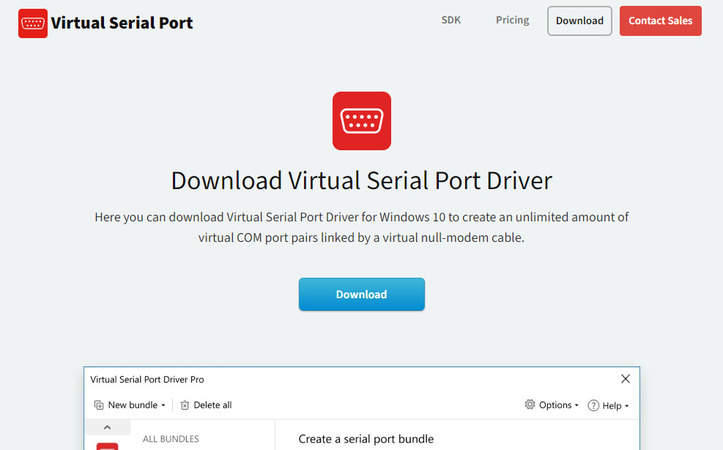
Submit your email address to get a link for quick download on your desktop and get started!
Virtual serial ports may be necessary for serial software developers or engineers. They are used for debugging or to connect multiple pieces of software or hardware to each other. Commonly, virtual serial ports are created by null-modem emulators or serial-to-USB hardware. Virtual Serial Port Driver takes them to another level and introduces a great amount of options and connection types.
In addition to creating a null-modem connection between any combination of physical and virtual ports, Virtual Serial Port Driver allows a single port to be split to multiple receivers, output from multiple ports to be joined into a single data stream, or create a bundle where the input and output of each port can be set individually. The loopback feature is highly useful in testing as well.
Enterprises in need of a custom solution should consider the Virtual Serial Port SDK, which allows our virtual port technology to be integrated into your product. Detailed guides and customer support specialists are there to make sure that the integration is successful.
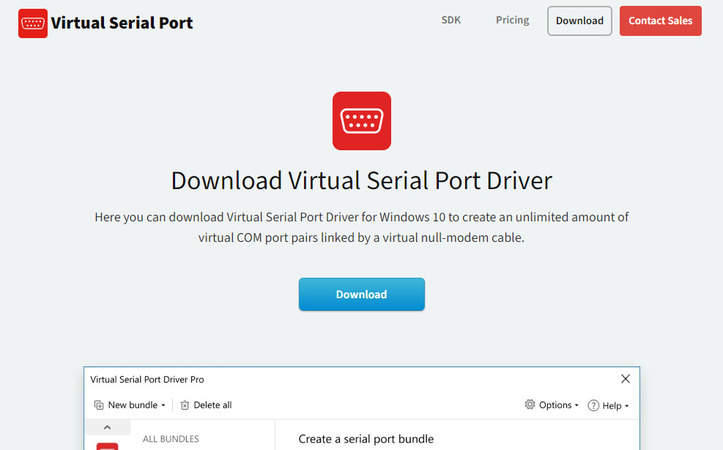
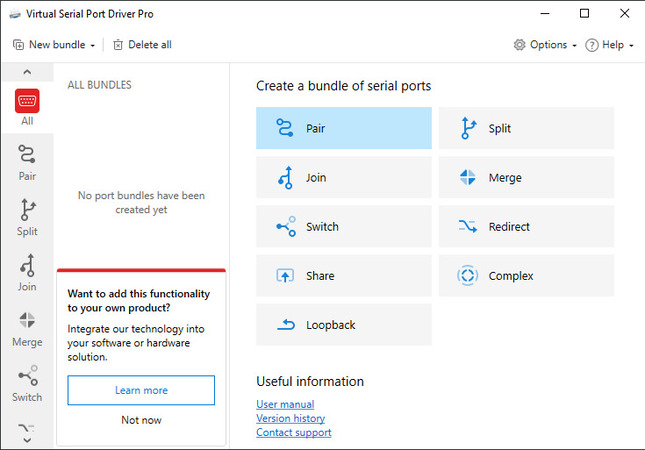
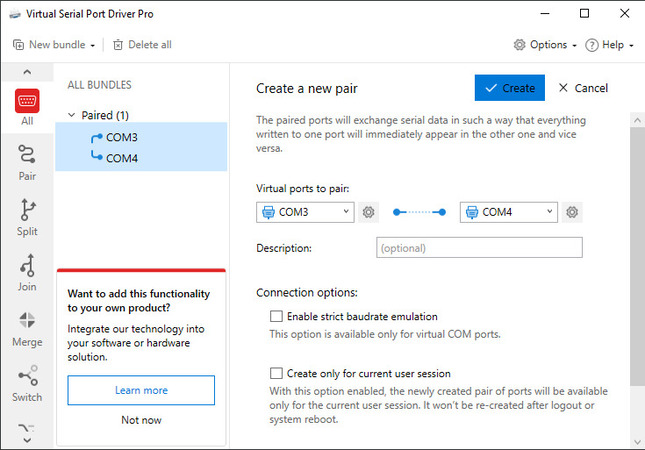
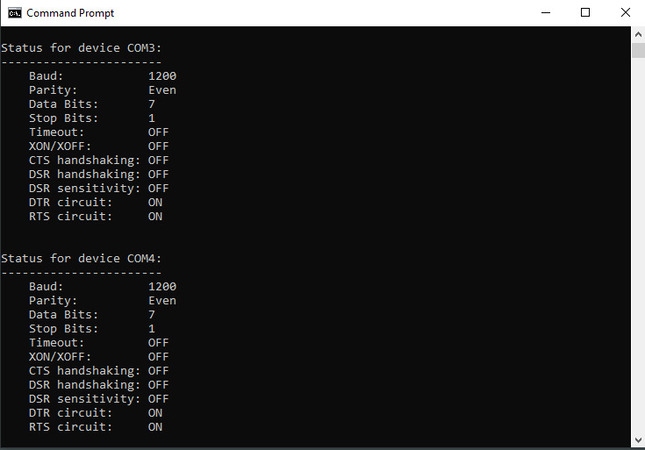
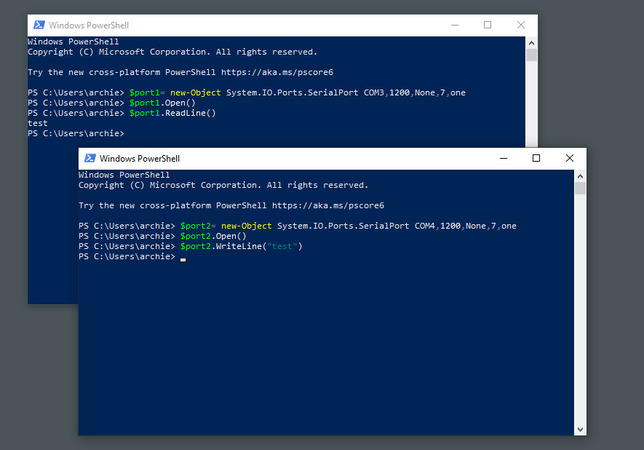
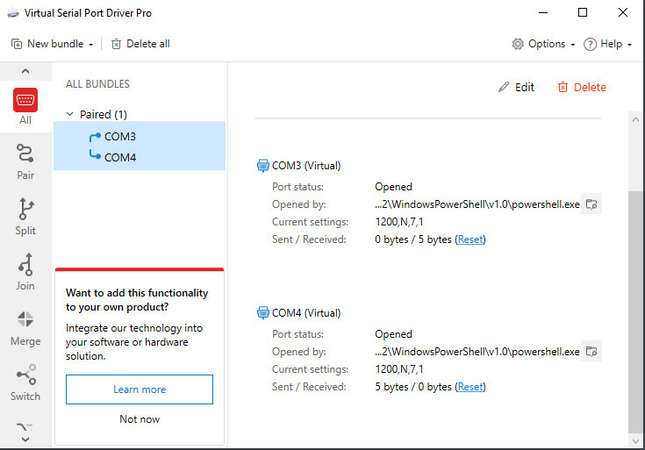
You can also see that some data was transferred. Virtual Serial Port Driver keeps track of the amount sent and received.
In most cases, USB serial device drivers activate automatically. However, some devices need to have them enabled manually. If your device didn’t start working after installing the driver or even after a restart, you should try an alternative approach.