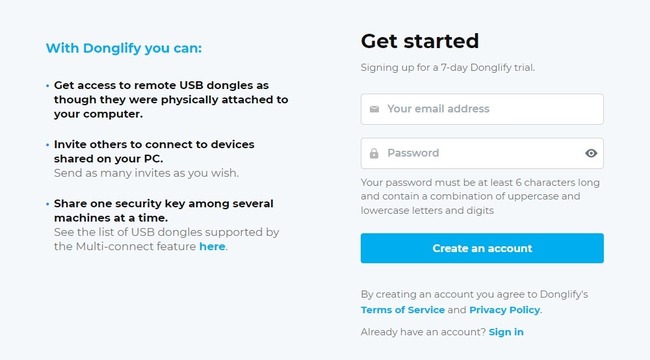
USB dongles are a common accessory for professional software packages. They store the user’s license information that the software application requires for its work.
As usual with physical objects — they are prone to get lost. Especially USB security dongles that get passed between the coworkers in the office.
Restoring the lost software protection dongle is a time-consuming and financially unviable process. Not only do you have to cash out extra money for the dongle itself, but on top of that, you lose valuable time and business opportunities while waiting for the manufacturer to re-ship the device.
In this guide, we will explain how you can leave a dongle in one place and then share it over the network with multiple computers running Windows.
How does Donglify work? Well, the application creates a virtual copy of a USB port with a connected dongle and then transmits the stored data over the local network or Internet to a remote machine. There, the app receives that data and makes a computer think that the device is attached locally.
Donglify is a cross-platform solution compatible with Windows and Mac computers. All data transferred by Donglify is secured with a 2048-bit encryption key for maximum protection.
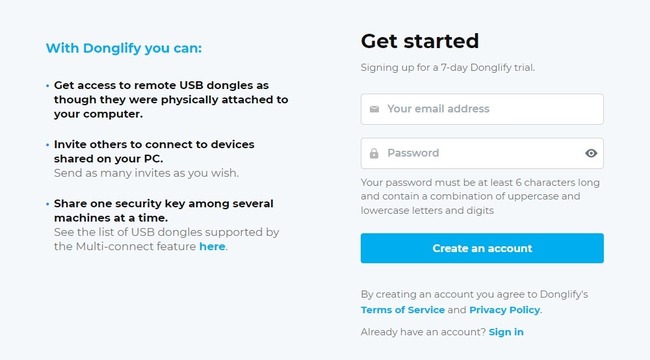





That’s everything required to share a USB dongle over the network. Remote computers will recognize a device though it was attached to your machine directly, and you’ll be able to launch and use a protected software application.

USB dongles are used to protect software or hardware from unauthorized access or copying, i.e. for the start of software use, decoding the content, or access to the device one has to attach the dongle to the system.
A USB security dongle (also referred to as a hardware key) is an electronic copy protection device that should be plugged into a USB port of a computer to unlock the functionality of a particular software application. Hardware keys help to prevent unauthorized copying and distribution of licensed software. Without its dongle, the application may run only in a restricted mode, or not at all.
Some of the USB security keys support the network license management option, which means several users can access the same protection dongle across the internet. That network (multi-user) security keys can be installed on any computer on the local network, and there’s no need to purchase a separate key for each PC.
This scenario seems to be very convenient for big companies and corporations. However, buying a security key of this type can be rather costly, and not all companies (much less ordinary users) can afford it. Instead, they opt for USB keys that are built for use on a single computer.
This, of course, reduces expenses, but at times it is not convenient. Say, the dongle is attached to the manager’s laptop, while his team that needs access to it is seated across the office or even in another city.
Another problem, perhaps, would be working with USB devices in the virtual environment. Usually, virtual machines provide little to no access to the host machine’s ports and, hence, to the functionality and content of devices attached to them. Thus, if you need to redirect a USB dongle, you have to figure out how to share it between a virtual and host machine. What would be the best way to share a USB dongle between multiple virtual desktops?
Using a dongle-sharing software solution like Donglify helps with overcoming those issues. Donglify’s multi-connect feature allows for multiple simultaneous redirections of the shared dongle while you keep the device safe and secure in one known location.