Submit your email address to get a link for quick download on your desktop and get started!
Remote webcam sharing is a valuable asset in the post-2020 world of remote work. After all, the fast pace of the modern-day office environment often requires employees to swap seats, desktops, laptops — and lunches, sometimes (accidentally or otherwise). It goes without saying that having physical access to our devices (be they smartphones or desktops) isn’t always possible.
The COVID-19 pandemic taught such a lesson to businesses all over the world.
This meant that the limitations of the humble extension cord were blaring and detrimental to productivity. For example, perhaps you need access to a webcam located at a workstation on the opposite end of the office — or across town. Herein lies the core of this article.
How does one obtain remote web camera access no matter how far away they are from the webcam device?
Not to worry, because we’re here to share a variety of methods to:
As well as the best webcam server software/apps to help you do it!
“I work in IT support, and sometimes require access to webcams throughout my office. Before it used to be a hassle for both myself and the end-user.
But when I discovered USB Network Gate, it was the perfect solution. In just a few clicks, I can quickly and easily connect to remote webcams — and other USB devices — whenever I need!”
Or watch video tutorial:

Easy remote access web camera capabilities aren’t restricted to just one app. Yawcam remote access software is another great option.
Yawcam is a webcam software for Windows operating systems, coded in Java. The main concept behind Yawcam was simplicity and ease of use — without sacrificing a flexible suite of features.
For those needing to share a camera between two computers on Windows (and over a network connection), Yawcam is a great open-source solution. Yawcam stands for: “Yet Another WebCAM software”. So, along with being great developers — they even have a sense of humor.
Please note: This “share webcam software” functions via WiFi.
In this section, we’ll show you how to use the Java-scripted webcam app: Yawcam. Yawcam allows individuals to make use of any camera attached to their PC computer to capture and publish live transmissions from an internet-connected computer.
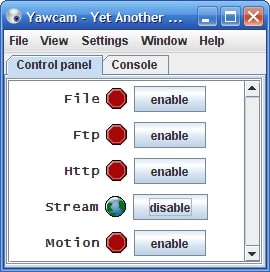
Unlike the software solution we discussed above, Yawcam can’t run on computers using different operating systems. For those operating Macs, Windows, and Linux machines simultaneously in a network, this may cause issues and frustration.
"...My goal was to build a DIY home security system. YAWCAM is the most intuitive one. It works without fuss. Records video, sends e-mails, streams, executes exe... etc....The interface is clean and uncluttered. The most important feature is the following: Yawcam is easy to understand and bug-free." ( -Alis).
Yawcam is completely free.

Related Articles
Now let’s discuss yet another specialized “webcam share” application called: WebCam Monitor.
WebCam Monitor helps users remotely access their webcams to monitor an area (like their office or home). If you’re someone who frequently travels for work or pleasure, this is an excellent resource since it lets you keep an eye on important locations in your life — from any location you’re currently stationed at.
What’s additionally awesome about WebCam Monitor, is its noise and motion-detection surveillance (which means you don’t have to constantly log in to check your cameras at all hours of the day and night). Such environmental events trigger alerts that users can set up to set off alarms, record audio/video, and send email and text notifications to the user.
This remote web camera access software also provides users with the capability to trigger recordings at set time intervals — allowing them to document events falling inside the webcams’ viewfinder.
Just attach a webcam to the PC located in the destination of your choice, and then you can check on things from anywhere in the world.

What’s great about WebCam Monitor is how fast and easy it is to use. In just two simple steps, you can monitor important areas effortlessly.
Step 1: Connect your preferred webcam device to a PC.
Please note: Users can establish surveillance systems in minutes via the intuitive setup wizard.
Step 2: Decide whether you’d like 24-hour active monitoring, or configure it to your preferred set of active hours.
Please note: The scheduler function allows users to start and stop the application via any timetable of their choice.
And it’s just that simple! Now you can freely access and stream live webcam feeds from anywhere.
Users can choose from — or take advantage of all — three unique use cases of WebCam Monitor. Take a look below and select the option that suits your situation best.
Microsoft Windows 10 / 8 / 7 / Vista / XP / 2012 / 2008.
“I had to move my USB plugs around a little to get all 4 cameras working. Windows doesn't like it when you use identical camera models on the same USB bus, so I had to plug three into the rear ports of the PC and one into the front port. I use it for overnight monitoring in my small office with inexpensive cameras. Works well.” ( -MelissaMagic).
$69.95 USD.
UNG for Windows
UNG for Mac
UNG for Linux
UNG for Android